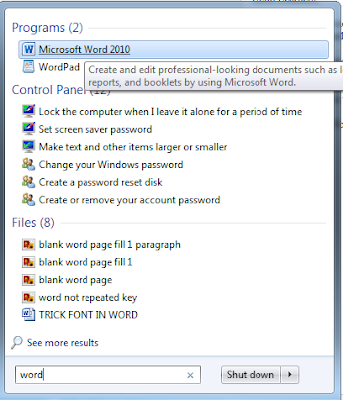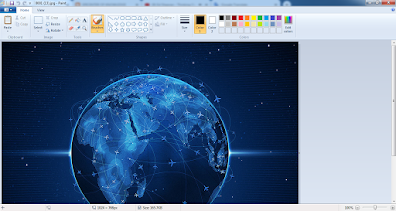Minimize Multiple Programs in Windows within a Second

Hello Learners, Here once again I'm with some new computer related tips and tricks that will helpful in doing your task in your day to day life. Here we will talk about the windows operating system and I'm sure it is very useful to all of you. Minimize Multiple Programs in Windows within a Second There are many features and the Functionalities in the Windows Operating System and all of them are very useful for its user.They Develop this features for the increasing the productivity in the work and easily complete the Task. So, Here I'm gonna tell you how you can easily minimize the multiple windows simultaneously or within a Second. Because sometimes there are multiple windows are opened and those all are not in use so at that time if you go and minimize them Individually it will take your more time so this is not a good way to Minimize the Windows but here I'm tell you how you can Easily close the Multiple Windows. How to Minimize Multiple Windows at once Ste...