Send Message in WhatsApp Without Saving number in Contact
Hello Learners,
I'm here again with some unique tips and tricks that helps you to expand your knowledge and by using this you can do your work easily and efficiently. Here I will talk about the WhatsApp Most Popular Messaging App in the World and it is very easy to use. you can do sending a message in Smartphone and also in Desktop the process is same. Here I'm doing in the Desktop but you can do in your smartphone it is working.
Step 2: In the Place of the "xxxxxxxxxx" you need to enter the phone number along with the country code.For Example if you want to send Message to +919911111122 then the link becomes http://wa.me/919911111122.(Here first two digits are the Country code followed by the mobile number of the person)
Step 3: Once you have typed the link, enter to open the link.Now, you'll see a WhatsApp web page with the recipient's phone number and a green Message button
Step 4: . Click on the green message button and you'll be redirected to WhatsApp. but if WhatsApp is not Installed then it will ask you for the Download option. but if already installed then skip this.
Step 5: Now, You can see the WhatsApp Screen.
I'm here again with some unique tips and tricks that helps you to expand your knowledge and by using this you can do your work easily and efficiently. Here I will talk about the WhatsApp Most Popular Messaging App in the World and it is very easy to use. you can do sending a message in Smartphone and also in Desktop the process is same. Here I'm doing in the Desktop but you can do in your smartphone it is working.
Send Message in WhatsApp Without Saving number in Contact
This is the Most Important feature in the WhatsApp because lots of WhatsApp privacy setting restricted to "My Contacts" and that's why you may not want to add or save any random number in your contact Because if you save any random person's number than he/she is able to view your "Profile Picture" and "Status".
Before watching this post maybe you don't know that you can send the Message in WhatsApp without save number in contact.Now Don't worry Here I will tell you how to send an message in WhatsApp to unsaved number in contact.So, this will not happen here given instructions or steps to do this.Here some information are blur because of the security.
Before watching this post maybe you don't know that you can send the Message in WhatsApp without save number in contact.Now Don't worry Here I will tell you how to send an message in WhatsApp to unsaved number in contact.So, this will not happen here given instructions or steps to do this.Here some information are blur because of the security.
Steps are following here with Screenshots.
Step 1: Open Browser in your Phone and Paste this link http://wa.me/xxxxxxxxxx , or this link http://api.whatsapp.com/send?phone=xxxxxxxxxx in address bar.
Step 2: In the Place of the "xxxxxxxxxx" you need to enter the phone number along with the country code.For Example if you want to send Message to +919911111122 then the link becomes http://wa.me/919911111122.(Here first two digits are the Country code followed by the mobile number of the person)
 |
| Fig. 1 Paste link in Address bar |
Step 3: Once you have typed the link, enter to open the link.Now, you'll see a WhatsApp web page with the recipient's phone number and a green Message button
 |
| Fig. 2 Asking for the Message |
Step 4: . Click on the green message button and you'll be redirected to WhatsApp. but if WhatsApp is not Installed then it will ask you for the Download option. but if already installed then skip this.
 |
| Fig. 3 Asking for Download WhatsApp |
Step 5: Now, You can see the WhatsApp Screen.

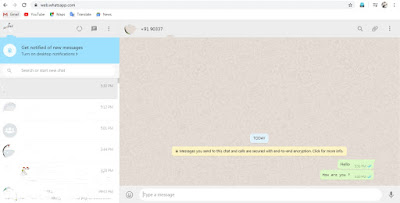



Comments
Post a Comment