Tricks in Windows Operating System
Hello Learners,
Step 4: Open the Notepad and Write this code and put icon=your file name which is converted into the bmp format.
Now the Work is done simply you restart your system you will see the HDD will appear with the Icon which is set.
I'm once again here with a new tips and tricks of the Windows which we help you to do your task efficiently and quickly.
Here I'll Show you how to set the Image as an Icon on the Hard Disk Drive or HDD in Windows Operating System.
For doing these first of all you have to Choose the Image for setting as the HDD Icon but Image extension must be Bitmap (.bmp).
If You don't know how to make image extension bitmap (.bmp) here it is illustrated.
Steps are followed below with Screenshots.
Step 1: Open the image with a Paint of Windows.
Step 2: Save as this image as bmp picture.
 |
| Fig. 2 Save as bmp Picture |
Step 3: Name an image.
 |
| Fig. 3 Name the Image |
Now, the Image is ready for the use here you can see the Image format or extension is changed from .png to .bmp. You can see the comparison between both of image extension.
.
 |
| Fig. 4 Comparing Image Extension |
Step 4: Open the Notepad and Write this code and put icon=your file name which is converted into the bmp format.
| Fig. 5 Write code in Notepad |
Step 5: And then Save it as .inf extension to notepad file.
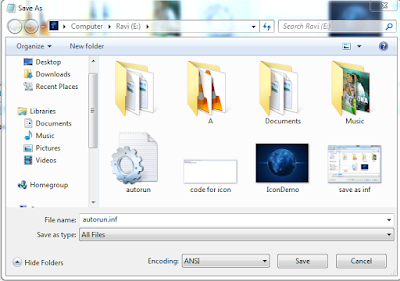 |
| Fig. 6 Save as .inf file extension |
See here it is done.
 |
| Fig. 7 Icon changed |
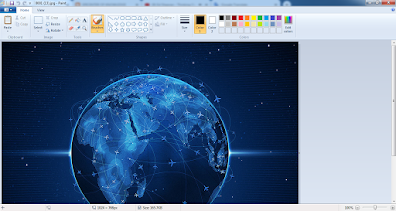



Good
ReplyDeleteIt's tricky sir i have learn from here and apply on my computer.
ReplyDelete