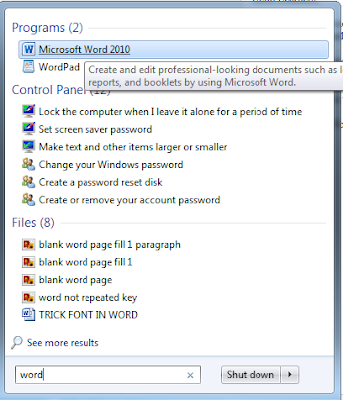Amazing Websites on Google

Hello Learners, I am back with some new tips and tricks which will helpful in the increase your technical skills and knowledge. There are some most useful websites on internet which will help you a lot to do your work fast and efficient. Amazing Websites on Google 1. The Zoomquilt There are Numbers of website on the Google and Each and Every site has something unique..Here I have found this amazing Website.The Zoomquilt is a hypnotic, infinitely zooming image and website created by Berlin artist Nikolaus Baumgarten .This is the Amazing Website on the Google this website is very creatively designed.This site or Website is also know as Infinite Zoom Image. Steps are Follow:- 1. Open Google and Search The Zoomquilt. Fig. 1 Search The Zoomquilt 2. Now, Click on the First Link . Fig. 2 Click on Link 3. Now you will see a website of the Infinite Zoom Image. Fig. 3 The Zoomquilt