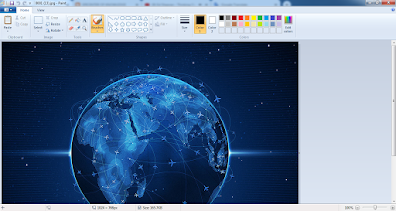Write Paragraph in 1 Second in the MS-WORD
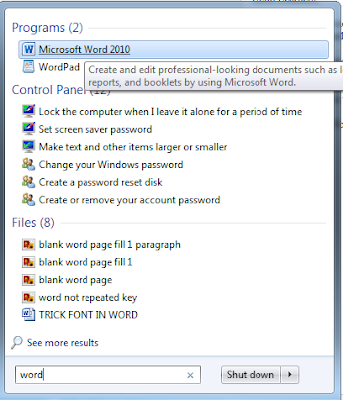
Hello Learners, I'm here with some new technical tips and tricks that will help you to increase your knowledge and for working or doing your task efficiently. In the MS-Word there is a hidden tricks by using that you can easily write any number of paragraphs you want. Here I will show you to write any number of paragraphs by using this trick. Steps are followed below: Step 1: Open MS - Word . Fig. 1 Open MS-Word Step 2: Now, MS - Word will Display . Fig. 2 MS-Word Displaying Step 3: Enter the code or Put the Code and press Enter key. Fig. 3 Write the Code Step 4: Now, See the Output or Result . Fig. 4 Paragraph Displaying Here, the code is written in Fig. 3 that has a meaning and it says how many numbers of the paragraphs and how many number of the sentences is want to write down. The code =rand(2,5) is say that write down the 2 paragraphs and each should include the 5 Sentences. By using this method you can writes any number of par...